Screencast-O-Matic Review
Name: Screencast-O-Matic
Website: www.screencast-o-matic.com
Price: Free
What Is Screencast-O-Matic Screen Recorder?
Screencast-O-Matic is a program that allows you to create basic screencasts (screen-capture videos from your computer) with an audio component (to record sound). It can be used to create tutorial videos and capture remote presentations. I use it to show people my online business , and I have seen others use it show how they win video games.
Of all the screencast programs I have used, Screencast-O-Matic is the quickest and easiest program to use. It also has high quality videos.
Check Out A Video I Made With Screencast-O-Matic Here!
How To Use Screencast-O-Matic
When you first visit the Screencast-O-Matic site there is a 2
 minute video with all the information you need to make a basic video. You have to have a Windows or Mac computer and an updated version of Java installed on your computer to use Screencast-O-Matic (if you don’t have Java it is quick and easy to get), and then you can start recording. You do not have to have an account to start recording and downloading, however I have an account because I like to see all my videos.
minute video with all the information you need to make a basic video. You have to have a Windows or Mac computer and an updated version of Java installed on your computer to use Screencast-O-Matic (if you don’t have Java it is quick and easy to get), and then you can start recording. You do not have to have an account to start recording and downloading, however I have an account because I like to see all my videos.
To start recording, you simply click “Start Recording.” You can select which portion of your screen you want to record (either the whole screen or just a portion). Then you record, that’s it.
When you are finished recording you can save the video as an MP4, AVI, or FLV movie. Save it to your computer, publish the video to the Screencast-O-Matic website, or upload it to YouTube. Each of these options is easy to do, and you can even publish it directly to YouTube. All completed videos have a Screecast-O-Matic logo when you publish it to YouTube, however you can get rid of it by saving it as a video file first and then uploading it to YouTube from your computer. The Pro version allows you to publish with no logo and offers even more options to publish your video to (Google Drive, Vimeo, etc.).
The Program That Taught Me Everything I Know About Screencast!
Screencast-O-Matic Features
There are some great features that come with Screencast-O-Matic, and here they are…
Free and Pro Version
- It automatically adjusts the microphone recording volume for you so it’s balanced (but sometimes if you click or type it can be very loud). You can also use a different kind of microphone if your computer is old.
- You pause the recording and then begin again.
- You can also record with your computer’s webcam.
- There is an HD option that works the best!
- There is a yellow ring around the cursor, which is great if you are doing a tutorial or the viewers need to focus on the cursor. However, you cannot get rid of it unless you stop moving the mouse.
Pro Version Only
- The free version limits videos to fifteen minutes, but the Pro version has no time limit.
- It provides tools for scripts, screen shots, editing, drawing, and zooming
- You can choose to record using the webcam only.
You can create good basic videos without these additional features, but if you create screencasts often they could be very helpful.
Who Is Screencast-O-Matic For?
Anyone can use Screencast-O-Matic! It is great for someone who wants to teach people how to do something they do not know how to do on the computer (how to use Microsoft Word, how to build a free website , etc.), especially if they are visual learners. You can be an online marketer, or just a teacher.
Screencast-O-Matic could also be useful for online or remote lectures. Students can even use it for class projects or for giving presentations for online classes. Screencasts can make giving instruction easy and accessible for digital learners of all experience levels and abilities.
You can also use Screencast-o-Matic for recreational use (like to show online game cheats, etc.).
How Much Does Screencast-O-Matic Cost?
You can use Screencast-O-Matic for free , and is great for basic videos! However, if you need to create a more specialized screencast you may need additional tools available in the Pro version. It has all the tools you will need to make more advanced videos. The Pro version is $15 per year, or you can get it for $29 every 3 years if you want to save a little money.

Pro Recorder Site License ( Watch this video for more info )
The Pro Recorder Site License is a group plan so that you can use it for a school or business without creating any accounts. You just choose the number of computers that will be using it each month, and you can choose to pay every month or every year. You can use it on 10 – 2500 computers. For 10 computers it is $12/month or $115/year , and it goes up from there.
This will help you save a lot of money if you want a lot of computers to have the Pro version!
Pro Hosting
If you want hosting for your videos they have that as well. There is a free version, but you can also get the Pro Hosting! There are 3 options… (again, this is optional)
- Basic – $10/month or $96/year – With no ads, your own logo, unlimited uploads with 2 hour max per upload.
- Team – $29/month or $278/year – Everything in the Basic and yo ucan have multiple people to manage it, restrict viewing to some, and add recorder channels.
- Recorder API – $99/month or $950/year – Everythig in Team and access to their recorder api.
Want A Free Way To Make Money Online?
Screencast-O-Matic Tutorials and Training
In addition to the 2 minute video on the homepage, Screencast-O-
 Matic also provides tutorial videos with more advanced instructions for both the free and the Pro versions. I have not used any of these tutorial videos because I like to figure things out on my own, but if you need them they are there. Just follow them step-by-step. The tutorial videos are for…
Matic also provides tutorial videos with more advanced instructions for both the free and the Pro versions. I have not used any of these tutorial videos because I like to figure things out on my own, but if you need them they are there. Just follow them step-by-step. The tutorial videos are for…
- Editing Help
- Editing Tools Help
- Pro Hosting
- Scripted Recordings
- SOM.com Tutorials
- Uploading & Saving to Video
- v1.0 – Help Videos
- v1.0 – SOM Scripts
- v1.0 – Editing
Screencast-O-Maic Support

The Screencast-O-Matic support gives you top ideas from the
community on how to make your videos better. There are FAQ that you can click on and find the answers to for the free and Pro versions. There is a section for common issues that people have, and they tell you how to fix them. There are also articles you can read for more information on your problem.
You can submit a support ticket if there is nothing on the support page that answers your question. I have not seen anything about a money back guarantee if you purchase the Pro version, but it’s only $15 and you can cancel the membership whenever you want.
Final Thought
Screencast-O-Matic is extremely user-friendly, and it is the quickest and easiest program to use if you want to create screencasts. There is a minor learning curve, and an average person can make a short video within 5 minutes of visiting the site. I think Screencast-O-Matic is the easiest program and the best value available for creating screen capture videos. Unlike most, it is free to use and does not require any downloads (unless you want it on your computer).
If you have any questions or have had experience with Screencast-O-Matic Screen Recorder, please leave a comment below!
Your Friend,
Karissa
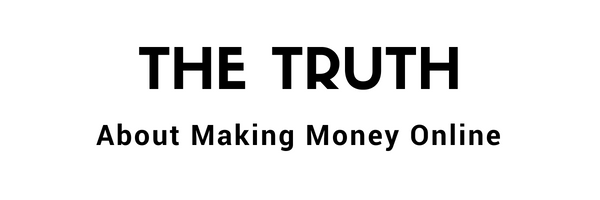

At the moment I am using a cool program called Movavi. I have used it for half a year and everything loads quickly!
Thanks for sharing Tommy!
– Karissa